Drive For Magic Mouse for Windows:
Windows 32Bit Driver
Windows 64Bit Driver
Setting up Details
Go to the control panel, click on the mouse, go to the bluetooth tab, then select connect. It went through the discovery process again and this time it found it. It asked for an authentication number and i put in 0000, a defacto standard for pairing. It saw the mouse, paired it, and now it will work for basic functions. It is basic functions only though.
Note: Magic mouse will work as Normal mouse it wont have all the function like in Mac.
I am writing this blog on my experiment and for reference purpose. On Apple and Third party supportive Technology integration.
Tuesday, March 30, 2010
Advance Smart Folder on your finder
All of us regularly download some thing or the other from net on daily bases and each time we need to go to download folder and move to our selected folder. With Smart Folder finder its just easy.
Click on menu File> New Smart Folder.
Click the "+" symbol located on right top conner of New Smart Folder.
On the Pop which is the given image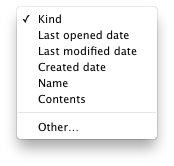 Select the kind of search file you want to save.
Select the kind of search file you want to save.
The select kind of match you want like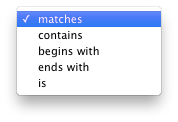
and type related file like

and click save You can find this Folder on finder Search Foror on the location you give.
Click on menu File> New Smart Folder.
Click the "+" symbol located on right top conner of New Smart Folder.
On the Pop which is the given image
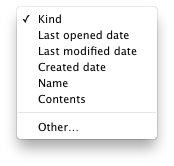 Select the kind of search file you want to save.
Select the kind of search file you want to save.The select kind of match you want like
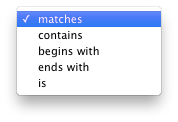
and type related file like

and click save You can find this Folder on finder Search Foror on the location you give.
Creating Smart Address Book for your iPad, iPod and iPhone
Creating Smart Address Groups is very easy on a Mac either it can be Phones Nos, Email or Address.
This steps can work on existing or new Importing vCARD.
Address book Menu File>
New Smart Group.(new pop up pops)
Give Your Smart Group Name.
Here i am sorting my Gmail Friend from my friends List so i Gave Gmail.
in Contains Card Which match the Following Condition:
on first selection select what type of sorting you plan to do.Here i selected email on second selection i gave ends with and typed gmail.com and all my gmail friends got sorted.

This steps can work on existing or new Importing vCARD.
Address book Menu File>
New Smart Group.(new pop up pops)
Give Your Smart Group Name.
Here i am sorting my Gmail Friend from my friends List so i Gave Gmail.
in Contains Card Which match the Following Condition:
on first selection select what type of sorting you plan to do.Here i selected email on second selection i gave ends with and typed gmail.com and all my gmail friends got sorted.

My Cheat Sheet
Are you Buying your new Laptop/Desktop, Don't Forget to create your Cheat Sheet (Do hide it)
My Cheat Sheet
I have a _____________(Name Of the Product)computer
My Laptop/Desktop.
OS Version: Processor:
Memory: _____________ MB or GB (circle one)
My serial number is(if any)____________________
My hard drive is__________ GB
My optical drive is (circle one): CD-ROM/CD-RW/DVD-ROM/DVD-RW
My Account
My account name is
My account short name is
My account password is
My account is Admin/Standard/Managed
My Emergency Contacts
Tech Support: +919999999999
Service Provider -savvy friend:
My Internet
(Get this information from your internet service provider
My ISP is
Their phone number is
Their website is
My account name is
My password is
To connect, I use (check all that apply):
Internal modem
dial-in phone number:_____________
DSLmodem brand/model: __________
cable modem brand/model:__________
router brand/model:___________
I connect wirelessly:
Network name:________
Password:_________
My Email
(Get this information from your email provider. The email provider is often the internet service provider.)
My email provider is
Their phone number is
My email address is
My email password is
This is a POP/IMAP account (circle one)
My incoming (POP) mail server is:
My outgoing (SMTP) mail server is:
Port number Authentication? Y/N
Attach additional sheets for more email accounts.
• don’t forget to hide me • don’t forget to hide me • don’t forget to hide me • don’t forget to hide me
My Cheat Sheet
I have a _____________(Name Of the Product)computer
My Laptop/Desktop.
OS Version: Processor:
Memory: _____________ MB or GB (circle one)
My serial number is(if any)____________________
My hard drive is__________ GB
My optical drive is (circle one): CD-ROM/CD-RW/DVD-ROM/DVD-RW
My Account
My account name is
My account short name is
My account password is
My account is Admin/Standard/Managed
My Emergency Contacts
Tech Support: +919999999999
Service Provider -savvy friend:
My Internet
(Get this information from your internet service provider
My ISP is
Their phone number is
Their website is
My account name is
My password is
To connect, I use (check all that apply):
Internal modem
dial-in phone number:_____________
DSLmodem brand/model: __________
cable modem brand/model:__________
router brand/model:___________
I connect wirelessly:
Network name:________
Password:_________
My Email
(Get this information from your email provider. The email provider is often the internet service provider.)
My email provider is
Their phone number is
My email address is
My email password is
This is a POP/IMAP account (circle one)
My incoming (POP) mail server is:
My outgoing (SMTP) mail server is:
Port number Authentication? Y/N
Attach additional sheets for more email accounts.
• don’t forget to hide me • don’t forget to hide me • don’t forget to hide me • don’t forget to hide me
Monday, March 22, 2010
Reduce the File Size of Your Keynote Presentation
f you add a lot of multimedia content — such as photos and movies — to your presentation, your Keynote document might get very large.
There’s an easy way to reduce a Keynote document’s file size — by removing the unused parts of the media.
To reduce the size of a Keynote document:
Save your document.
Make sure no media files on the slide canvas are selected, and then choose File > Reduce File Size.
After you’ve reduced the file size of your Keynote document and then saved it again, you won’t be able to restore the images to a larger size or access the unused parts of your media files. It’s a good idea to back up your presentation before using this feature.
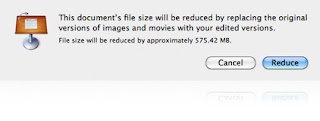
There’s an easy way to reduce a Keynote document’s file size — by removing the unused parts of the media.
To reduce the size of a Keynote document:
Save your document.
Make sure no media files on the slide canvas are selected, and then choose File > Reduce File Size.
After you’ve reduced the file size of your Keynote document and then saved it again, you won’t be able to restore the images to a larger size or access the unused parts of your media files. It’s a good idea to back up your presentation before using this feature.
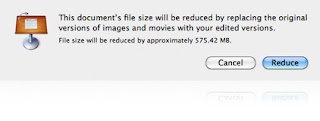
Friday, March 19, 2010
Internet Sharing on Network with a Mac
Internet Sharing on mac network is very easy and very simple with few steps only.
First thing you have to plan is how you want to share a i.e by Ethernet or by Airport.
Here i am going to receive my net through Airport and share through Ethernet.
Following are the steps:
First step: Go to system Preferences> Sharing> Internet Sharing.(here you will notice menu like to given below image..
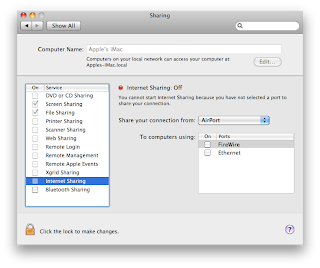
So share your computer from Airport to computers using Ethernet must be my combination(so i will tick Ethernet in the tick box just near to Ethernet) and with a pop up i will enable it.
Second Step: Go to system Preferences> Network> create a new location> Join your Airport Network (i.e wireless network) then connect your Ethernet and configure if it is not. you might see the Ethernet might be the first option (if its Airport its Done.) we need to create it as secondary so that it can share the received net connection below set will help...
1) Click on and a pop up will appear.
and a pop up will appear.
2)Select Set service order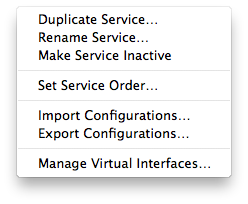 and
and
3)With Selection window of Set service order drag the Airport as priority and click ok...

Its done..
your network internet sharing no mac will be active...If not try putting your DNS server on you Ethernet settings.
First thing you have to plan is how you want to share a i.e by Ethernet or by Airport.
Here i am going to receive my net through Airport and share through Ethernet.
Following are the steps:
First step: Go to system Preferences> Sharing> Internet Sharing.(here you will notice menu like to given below image..
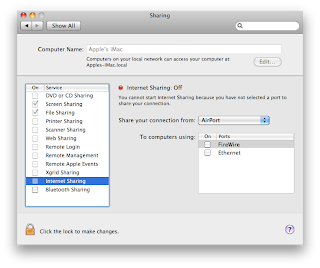
So share your computer from Airport to computers using Ethernet must be my combination(so i will tick Ethernet in the tick box just near to Ethernet) and with a pop up i will enable it.
Second Step: Go to system Preferences> Network> create a new location> Join your Airport Network (i.e wireless network) then connect your Ethernet and configure if it is not. you might see the Ethernet might be the first option (if its Airport its Done.) we need to create it as secondary so that it can share the received net connection below set will help...
1) Click on
 and a pop up will appear.
and a pop up will appear.2)Select Set service order
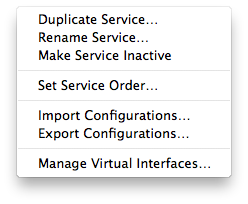 and
and3)With Selection window of Set service order drag the Airport as priority and click ok...

Its done..
your network internet sharing no mac will be active...If not try putting your DNS server on you Ethernet settings.
Thursday, March 11, 2010
HP Slate vs Apple iPad
iPad Presale Begins on April 3rd2010 and HP launched a renewed Campaign for its slate Tablet PC might be with Windows 7 as its operating system,but so far the debate seems to center entirely around support for flash.
if try to compare it, we wont be because it has different class of audiences based on technology.
I think so With out flash as Apple iPhone and iPod works this product will also change the Market..
(1-This topic is just for sharing my idea for reference only and can not be used as a proper document and this might not be even be true nor even a legal document.
2- Name of each company has its own copyrights)
if try to compare it, we wont be because it has different class of audiences based on technology.
I think so With out flash as Apple iPhone and iPod works this product will also change the Market..
(1-This topic is just for sharing my idea for reference only and can not be used as a proper document and this might not be even be true nor even a legal document.
2- Name of each company has its own copyrights)
Friday, March 5, 2010
Phoenix-track and protect your precious Macintosh computer.
Phoenix (1.0), an ingenious software to help track and protect your precious Macintosh computer. Phoenix can pinpoint the location of the thief and collect vital details to assist in the recovery of a stolen laptop! Upon connecting to an internet network, an authentication dialog will pop up requesting the user to enter a password. If the user fails to enter the correct password within the pre-defined time, hidden alerts (email and twitter alert) with location details will be sent out immediately to alert the owner.
Subscribe to:
Posts (Atom)
-
In today's mobile-driven world, organisations need efficient and secure ways to manage employee devices. Apple's Account-Driven En...
-
In today's digital age, the workforce is increasingly mobile, with employees relying on smartphones and tablets to carry out their daily...
-
Say goodbye to unwanted devices cluttering your Apple Business Manager! Releasing devices is a crucial part of managing your fleet, allowing...


