Microsoft office 2010 is to Use Office 2010 anywhere to manage your business from a PC, phone, or browser.* Stay connected to your projects, even when you're away from your computer and work efficiently with others by sharing, editing, and reviewing files at the same time-even across geographies & time zones.
Broadcast Microsoft PowerPoint 2010 presentations to anyone anywhere with a web browser and keep your email organized with Microsoft Outlook 2010 so you can work better together and stay connected to customers.
Bring ideas to life by using improved data visualization tools like Sparklines, and create professional materials without the expense of professional fees.
BUT if any one have used a mac with iwork'09 they will speak up that the feature is old... any thing new.
I am writing this blog on my experiment and for reference purpose. On Apple and Third party supportive Technology integration.
Tuesday, June 8, 2010
Friday, June 4, 2010
Troubleshooting Windows Blue Screen
Windows Blue Screen can be because of either hardware, software, or device drivers Problem and can be solved in three step.
Step 1:
Check the on screen error, read it properly there may be enough information displayed to point you to the cause.if the error is caused by a kernel-mode driver, the driver image name will be generally shown in the message. Once you know the name of the driver locate it, it can be located on disk and the vendor found by checking the file properties. In terms of finding quick solutions to the problem, the vendor may have an updated driver you can try, or could have a knowledge base you can search for a resolution. Please not: there will be a STOP message in Blue Scree error, each error code has different steps for trouble shoot. if you are not able to translate STOP error code follow Step 2.
Step 2:
If the stop message hasn’t given enough information to start troubleshooting, the next step is to search for more details. Use the Microsoft Support knowledge base, Microsoft TechNet, MSDN, or some other on-line resources when troubleshooting blue screen errors.
For example, a quick search of MSDN or TechNet will reveal that the stop code e.g:0x0000007B, translates as INACCESSIBLE_BOOT_DEVICE, which means that the operating system failed to initialize the storage device it is attempting to boot from during the I/O system initialization. This generally indicates a storage driver problem, and knowing that the problem is caused by the storage subsystem helps to focus troubleshooting to a specific area, which should make the error easier to diagnose.
There are many, many websites offering help with troubleshooting stop errors. My preference is always to start with Microsoft sites or hardware vendor sites, then broaden my searching to other sites and forums if I can’t find what I need. In most cases, someone else will have experienced the same problem, and there may be documented solutions or workarounds offered.
Of course, both steps one and two rely on one crucial thing – that you’ve witnessed and/or recorded the stop message. If you haven’t seen the stop message occur, then you can find the stop error and parameters in the System event log, but unfortunately there are no additional details such as the stack trace. Nevertheless, even with the details of the stop message, there still may not be enough information for a conclusive diagnosis, and at this point we need to move on to step three.
Step3:
The third and final method in my approach is to perform basic analysis on the crash dump file, which all Windows systems are configured by default to create. There are three types of crash dump file, and the settings for controlling which type of files are created can be found on the Advanced tab in the System Properties dialogue box.
Complete Memory Dump
A complete memory dump contains all the data which was in physical memory at the time of the crash. Complete dump files require that a page file exists on the system volume, and that it is at least the size of physical memory plus 1MB. Because complete memory dumps can be very large, they are automatically hidden from the UI on systems with more than 2GB of physical RAM, although this can be overridden with a registry change.
Kernel Memory Dump
A kernel memory dump contains the kernel-mode read/write pages which were in physical memory at the time of the crash. The dump file also contains a list of running processes, the stack of the current thread, and the list of loaded device drivers. Kernel memory dumps are the default on Windows Server 2008 and Windows 7.
Small Memory Dump
A small memory dump (sometimes also called a mini-dump) contains the stop error code and parameters as well as a list of loaded device drivers, and a small amount of other data. Small memory dumps must be analysed on a system which has access to exactly the same images as the system which generated the dump file, meaning that it can be difficult to analyse the dump file on a system other than the one on which it was created.
Step 1:
Check the on screen error, read it properly there may be enough information displayed to point you to the cause.if the error is caused by a kernel-mode driver, the driver image name will be generally shown in the message. Once you know the name of the driver locate it, it can be located on disk and the vendor found by checking the file properties. In terms of finding quick solutions to the problem, the vendor may have an updated driver you can try, or could have a knowledge base you can search for a resolution. Please not: there will be a STOP message in Blue Scree error, each error code has different steps for trouble shoot. if you are not able to translate STOP error code follow Step 2.
Step 2:
If the stop message hasn’t given enough information to start troubleshooting, the next step is to search for more details. Use the Microsoft Support knowledge base, Microsoft TechNet, MSDN, or some other on-line resources when troubleshooting blue screen errors.
For example, a quick search of MSDN or TechNet will reveal that the stop code e.g:0x0000007B, translates as INACCESSIBLE_BOOT_DEVICE, which means that the operating system failed to initialize the storage device it is attempting to boot from during the I/O system initialization. This generally indicates a storage driver problem, and knowing that the problem is caused by the storage subsystem helps to focus troubleshooting to a specific area, which should make the error easier to diagnose.
There are many, many websites offering help with troubleshooting stop errors. My preference is always to start with Microsoft sites or hardware vendor sites, then broaden my searching to other sites and forums if I can’t find what I need. In most cases, someone else will have experienced the same problem, and there may be documented solutions or workarounds offered.
Of course, both steps one and two rely on one crucial thing – that you’ve witnessed and/or recorded the stop message. If you haven’t seen the stop message occur, then you can find the stop error and parameters in the System event log, but unfortunately there are no additional details such as the stack trace. Nevertheless, even with the details of the stop message, there still may not be enough information for a conclusive diagnosis, and at this point we need to move on to step three.
Step3:
The third and final method in my approach is to perform basic analysis on the crash dump file, which all Windows systems are configured by default to create. There are three types of crash dump file, and the settings for controlling which type of files are created can be found on the Advanced tab in the System Properties dialogue box.
Complete Memory Dump
A complete memory dump contains all the data which was in physical memory at the time of the crash. Complete dump files require that a page file exists on the system volume, and that it is at least the size of physical memory plus 1MB. Because complete memory dumps can be very large, they are automatically hidden from the UI on systems with more than 2GB of physical RAM, although this can be overridden with a registry change.
Kernel Memory Dump
A kernel memory dump contains the kernel-mode read/write pages which were in physical memory at the time of the crash. The dump file also contains a list of running processes, the stack of the current thread, and the list of loaded device drivers. Kernel memory dumps are the default on Windows Server 2008 and Windows 7.
Small Memory Dump
A small memory dump (sometimes also called a mini-dump) contains the stop error code and parameters as well as a list of loaded device drivers, and a small amount of other data. Small memory dumps must be analysed on a system which has access to exactly the same images as the system which generated the dump file, meaning that it can be difficult to analyse the dump file on a system other than the one on which it was created.
Monday, May 31, 2010
How to Triple-Boot Your Mac with Windows and Linux, No Boot Camp Required
Apple has streamlined the process of dual booting Windows on your Mac, but when it comes to Linux, Boot Camp isn't so friendly. Here's how to triple-boot your Mac with OS X, Windows 7, and the shiny new Ubuntu 10.04.
If you're a Mac user, you may have already used Apple's Boot Camp to get Windows on your system for those must-have programs. With a fast new Ubuntu out, however, you might want to give it a try—but installing Linux isn't exactly easy on Macs, since they don't recognize it by default.
Also complicating things? Linux and Windows' boot loaders will attempt to take over one another. Usually, this is a good thing, because Linux's multi-system loader makes the experience more seamless for PC users—but on a Mac, this really just makes things more difficult (no one wants to go through two menus to choose their OS). As such, installing Linux needs to be done with certain settings applied, or you'll be left with a jumbled mess. Here's a step-by-step guide to making your triple booting experience as user-friendly as possible.
Note that I will go through the steps to installing both Windows 7 and Ubuntu 10.04, but if you already have Windows installed, that shouldn't be an issue—just skip the Windows installation step and move on to installing Ubuntu, which is the more complicated (and important) part anyways.
for more visit.....
If you're a Mac user, you may have already used Apple's Boot Camp to get Windows on your system for those must-have programs. With a fast new Ubuntu out, however, you might want to give it a try—but installing Linux isn't exactly easy on Macs, since they don't recognize it by default.
Also complicating things? Linux and Windows' boot loaders will attempt to take over one another. Usually, this is a good thing, because Linux's multi-system loader makes the experience more seamless for PC users—but on a Mac, this really just makes things more difficult (no one wants to go through two menus to choose their OS). As such, installing Linux needs to be done with certain settings applied, or you'll be left with a jumbled mess. Here's a step-by-step guide to making your triple booting experience as user-friendly as possible.
Note that I will go through the steps to installing both Windows 7 and Ubuntu 10.04, but if you already have Windows installed, that shouldn't be an issue—just skip the Windows installation step and move on to installing Ubuntu, which is the more complicated (and important) part anyways.
for more visit.....
why i don't need virus software on a Mac?
Ans, i got it while i was just going on with the Discussions on Apple Site at following link:
http://discussions.apple.com/thread.jspa?threadID=2410671&tstart=0
http://discussions.apple.com/thread.jspa?threadID=2410671&tstart=0
Friday, April 9, 2010
Mac OS X v10.6.3 info
About Mac OS X v10.6.3 Update
The 10.6.3 Update is recommended for all users running Mac OS X Snow Leopard and includes general operating system fixes that enhance the stability, compatibility, and security of your Mac, including fixes that:
1.improve the reliability and compatibility of QuickTime X
2.address compatibility issues with OpenGL-based applications
3.address an issue that causes background message colors to display incorrectly in Mail
4.resolve an issue that prevented files with the # or & characters in their names from opening in Rosetta applications
5.resolve an issue that prevented files from copying to Windows file servers
6.improve performance of Logic Pro 9 and Main Stage 2 when running in 64-bit mode
7.improve sleep and wake reliability when using Bonjour wake on demand
8.address a color issue in iMovie with HD content
9.improve printing reliability
10.resolve issues with recurring events in iCal when connected to an Exchange server
11.improve the reliability of 3rd party USB input devices
12.fix glowing, stuck, or dark pixels when viewing video from the iMac (Late 2009) built-in iSight camera
For detailed information on this update, please visit this website: http://support.apple.com/kb/HT4014.
For information on the security content of this update, please visit: http://support.apple.com/kb/HT1222
To Download Visit:
http://support.apple.com/downloads/DL1017/en_US/MacOSXUpdCombo10.6.3.dmg
The 10.6.3 Update is recommended for all users running Mac OS X Snow Leopard and includes general operating system fixes that enhance the stability, compatibility, and security of your Mac, including fixes that:
1.improve the reliability and compatibility of QuickTime X
2.address compatibility issues with OpenGL-based applications
3.address an issue that causes background message colors to display incorrectly in Mail
4.resolve an issue that prevented files with the # or & characters in their names from opening in Rosetta applications
5.resolve an issue that prevented files from copying to Windows file servers
6.improve performance of Logic Pro 9 and Main Stage 2 when running in 64-bit mode
7.improve sleep and wake reliability when using Bonjour wake on demand
8.address a color issue in iMovie with HD content
9.improve printing reliability
10.resolve issues with recurring events in iCal when connected to an Exchange server
11.improve the reliability of 3rd party USB input devices
12.fix glowing, stuck, or dark pixels when viewing video from the iMac (Late 2009) built-in iSight camera
For detailed information on this update, please visit this website: http://support.apple.com/kb/HT4014.
For information on the security content of this update, please visit: http://support.apple.com/kb/HT1222
To Download Visit:
http://support.apple.com/downloads/DL1017/en_US/MacOSXUpdCombo10.6.3.dmg
How to remove an email account in Mail
1.Open Mail (click it on the Dock or open it from the Applications folder).
2.From the Mail menu, choose Preferences..., or press Command-, (the Command and comma keys).
3.Click the "Accounts" icon.
4.Select the account you wish to remove.
5.Click the "-" (minus) icon. You will be alerted that "The account's setup information, mailboxes, messages, notes, and to do's will be deleted permanently from your computer."
6.If you are sure you want to remove the account and email messages from your computer, click "Remove" to complete this process.
2.From the Mail menu, choose Preferences..., or press Command-, (the Command and comma keys).
3.Click the "Accounts" icon.
4.Select the account you wish to remove.
5.Click the "-" (minus) icon. You will be alerted that "The account's setup information, mailboxes, messages, notes, and to do's will be deleted permanently from your computer."
6.If you are sure you want to remove the account and email messages from your computer, click "Remove" to complete this process.
How Set Up Email Account in Apple Mail
Before you configure Mail
>Make sure you are connected to the Internet (test with a web browser, for example).
>Use Software Update to install the latest available updates.
Configuring Mail via "Automatically set up account"
1.Enter the settings on the right.
2.Click Create.
3.You should now be able to test your new account by sending an email to yourself.
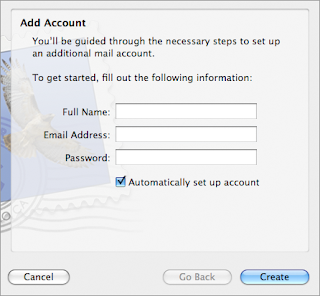
4.If it doesn't work, verify your account settings.(If you encounter any warning messages, please follow the instructions in those messages)
Manually configuring Mail
1.Open Mail (click it on the Dock or open it from the Applications folder).
2.If the "Welcome to Mail" assistant does not appear, choose Add Account from the File menu.
3.Fill in the Full Name, Email address, and Password fields.
Note: Your email account password will be stored in Keychain and used automatically to login to your email account when you open Mail.
4.Deselect "Automatically set up account" if it is enabled. Click Continue to proceed.
5.Choose the proper Account Type.
6.Give your account a useful description, such as "Anne's Gmail account" or "Juan's Yahoo! email account". It can be called whatever you want.
7.Enter your Incoming Mail Server, User Name and Password. Click on Continue to proceed.
8.If prompted, enter your Incoming Mail Security settings. Click Continue to proceed.
9.For Outgoing Mail Server, a useful description such as "Gmail Outgoing Mail Server" or "Yahoo! Outgoing Mail Server".
10.Enter the Outgoing Mail Server details.
11.If necessary, select "Use Authentication" and enter your User Name and Password. Click Continue to proceed.
12.If prompted, enter your Outgoing Mail Security settings. Click Continue to proceed.
13.Verify your settings in the Account Summary. Check "Take account online". Click "Create" to complete the process.
To configure a Yahoo email account in Mail, you need a Yahoo! Mail Plus subscription, which may require an additional fee.
Subscribe to:
Comments (Atom)
-
In today's digital age, the workforce is increasingly mobile, with employees relying on smartphones and tablets to carry out their daily...
-
In the dynamic landscape of cybersecurity, ensuring the security of your Mac devices is paramount. As technology advances, so do the threats...
-
An inability to log out or shut down is almost always the result of an application or process that refuses to quit. If you’re unable to log ...
